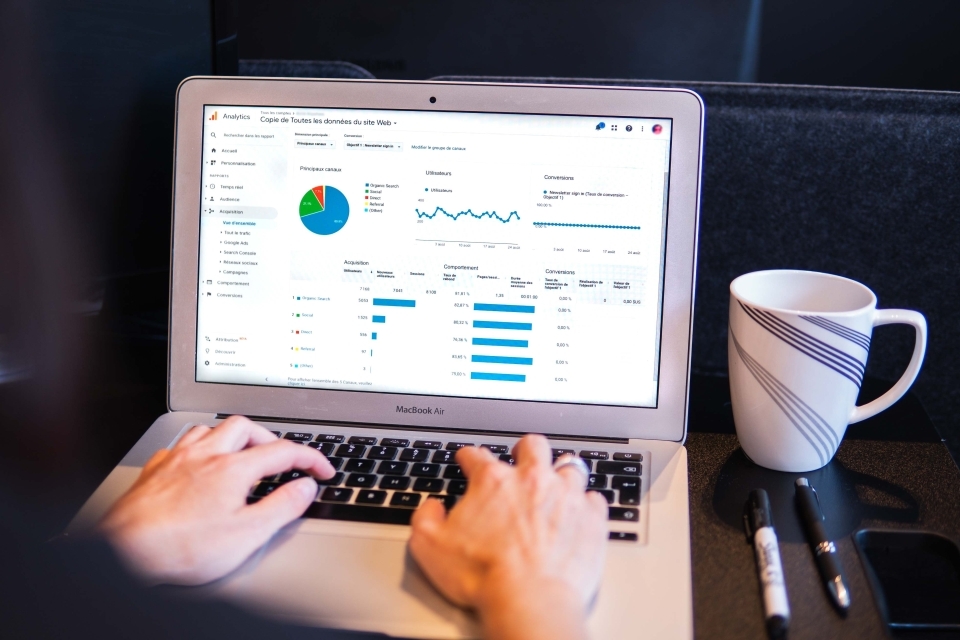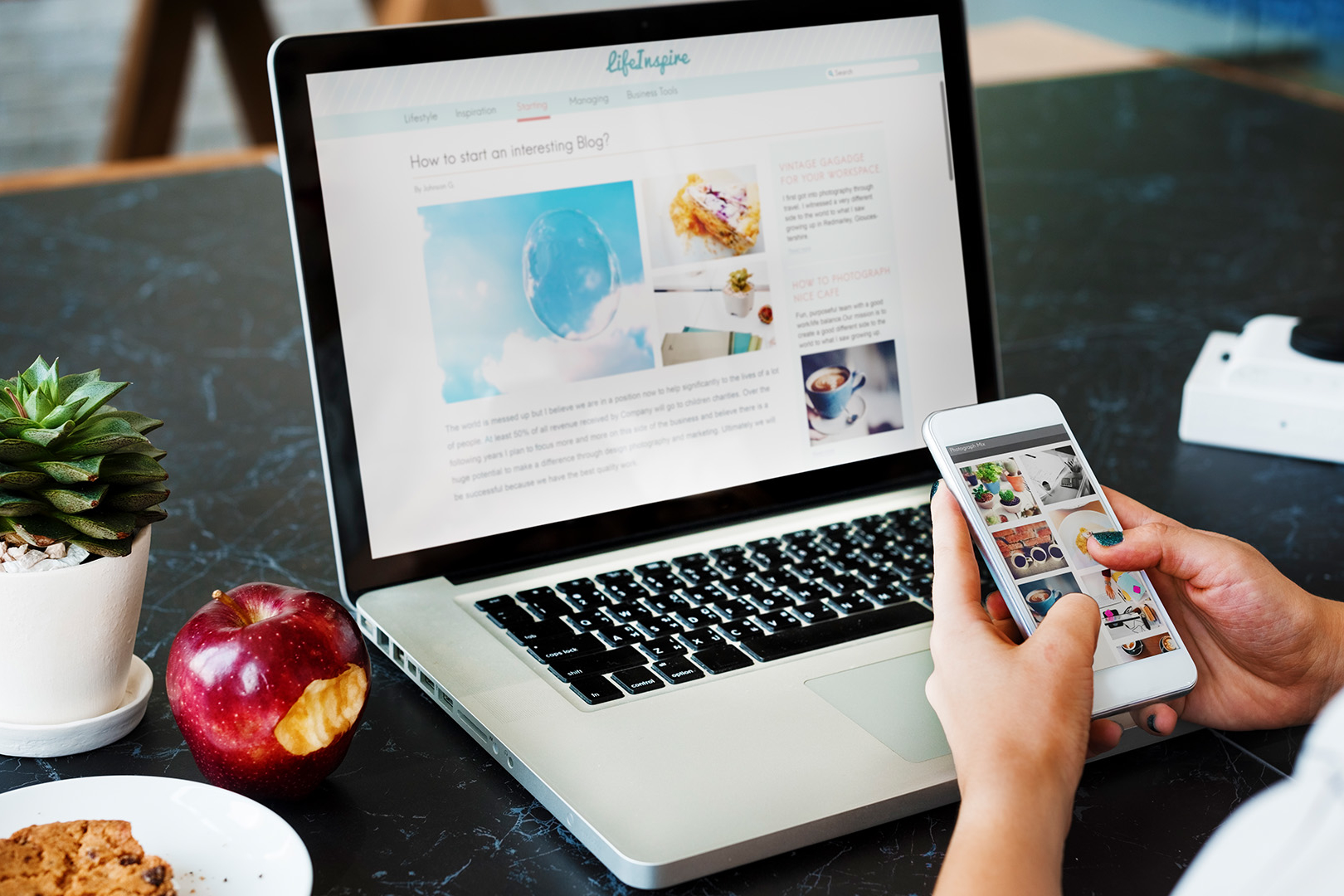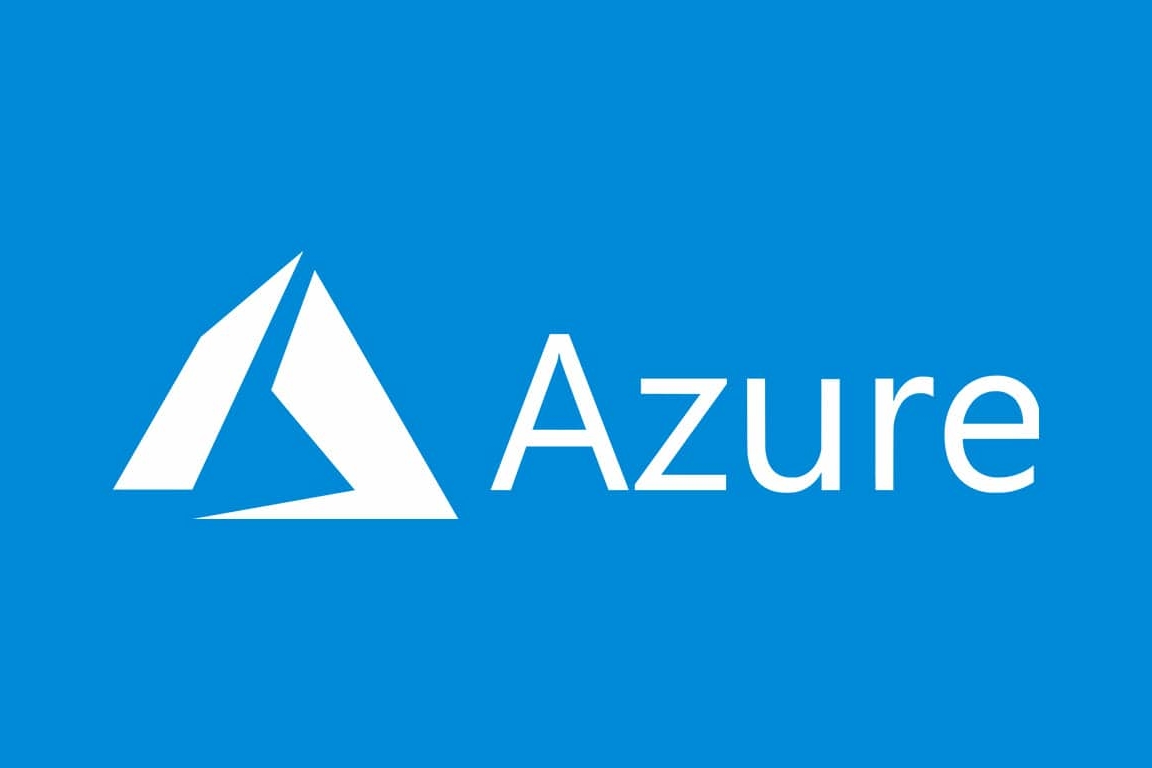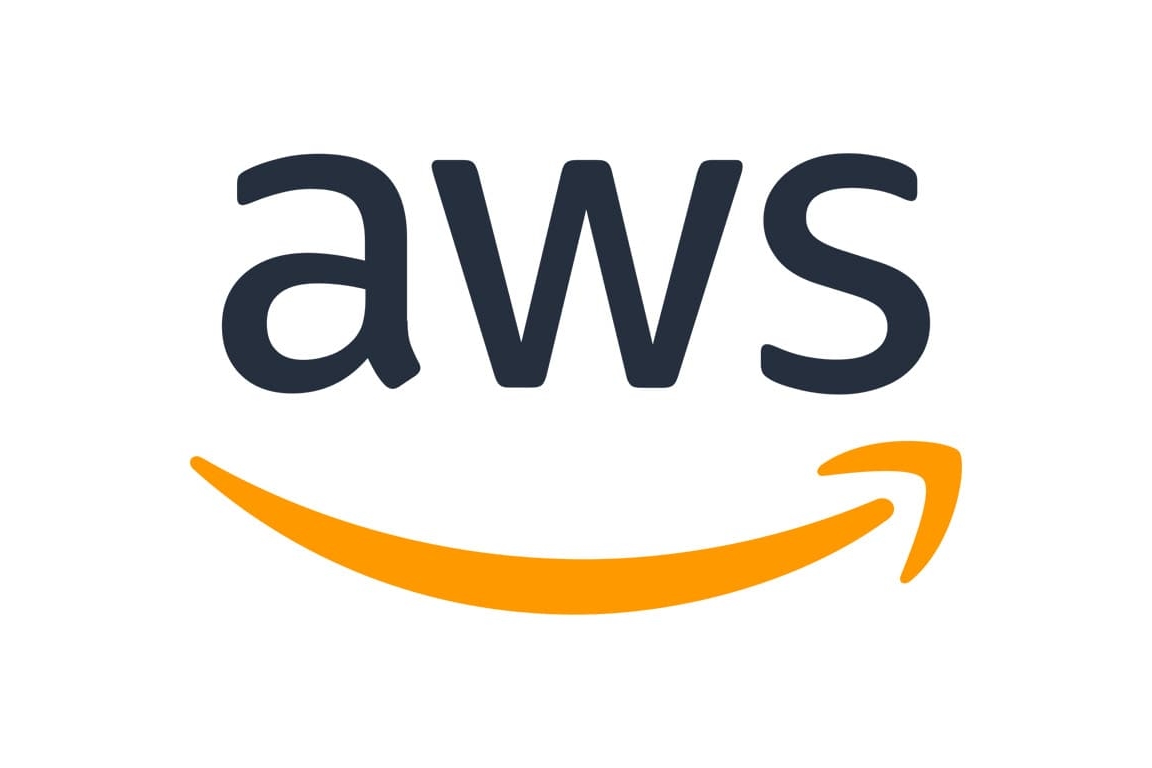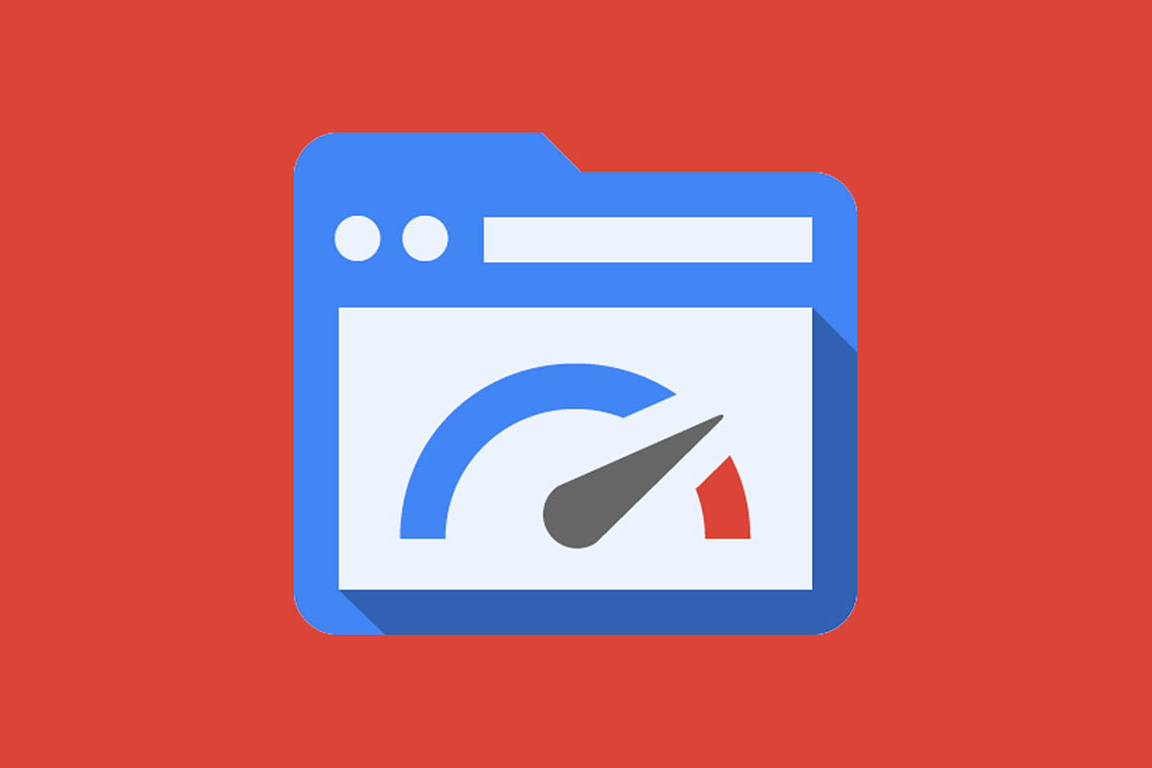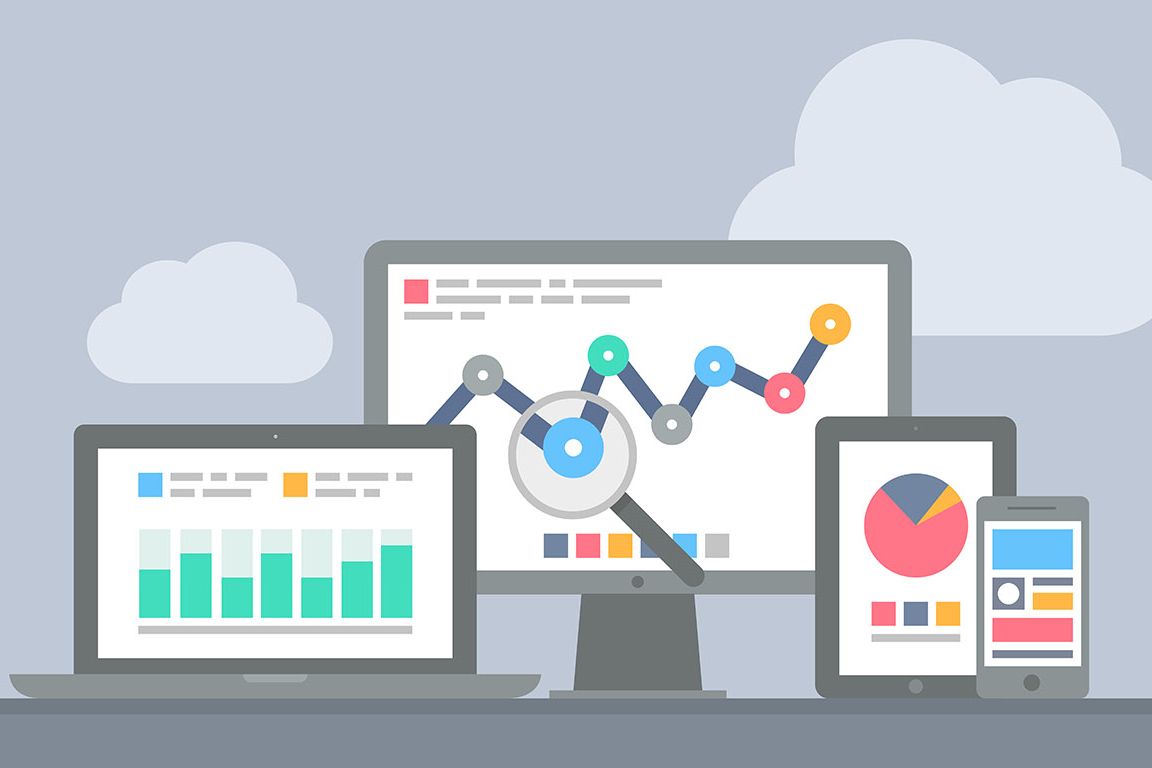So you want to transfer your Joomla website to another server. No worries, we are here to help you with the complete procedure to do so without facing any complications. Make sure that you follow the steps carefully without making any mistakes in the process to ensure everything is going perfectly.
Joomla is a popular content management system that allows users to create and manage websites. If you’re looking to transfer your Joomla site to another server, there are several steps you’ll need to take to ensure a smooth and successful transfer. In this article, we’ll guide you through the process of transferring your Joomla site to another server, step by step. We’ll cover the technical aspects of the transfer, as well as best practices to ensure that your site remains secure and functional throughout the process.
Back-Up Your Site
Before you begin transferring your Joomla site, it’s essential to back up all of your site’s files and data. This ensures that you’ll be able to restore your site in case anything goes wrong during the transfer process. To back up your Joomla site, follow these steps:
- Log in to your Joomla site’s administrator dashboard.
- Navigate to “Extensions” and select “Extensions Manager”.
- Select “Database” from the menu on the left.
- Click the “Backup” button to create a backup of your site’s database.
- Navigate to “System” and select “Global Configuration”.
- Click the “Server” tab.
- Scroll down to “Backup Settings” and select “Full Backup” from the drop-down menu.
- Click the “Backup Now” button to create a backup of your site’s files.
Transfer Your Site Files
The next step is to transfer your site files to the new server. To do this, you’ll need to follow these steps:
- Log in to your current hosting account’s control panel.
- Navigate to the “File Manager” and select your Joomla site’s folder.
- Compress the folder into a ZIP or TAR file.
- Download the compressed file to your computer.
- Log in to your new hosting account’s control panel.
- Navigate to the “File Manager” and select the directory where you want to upload your Joomla site.
- Click the “Upload” button and select the compressed file from your computer.
- Extract the compressed file into the new directory.
Transfer Your Database
After transferring your site files, you’ll need to transfer your site’s database to the new server. To do this, follow these steps:
- Log in to your current hosting account’s control panel.
- Navigate to “phpMyAdmin” and select your Joomla site’s database.
- Click the “Export” button to export the database as a SQL file.
- Download the SQL file to your computer.
- Log in to your new hosting account’s control panel.
- Navigate to “phpMyAdmin” and select the database you created for your Joomla site.
- Click the “Import” button and select the SQL file you downloaded.
Update Your Configuration Files
The final step is to update your Joomla site’s configuration files to reflect the new server settings. To do this, follow these steps:
- Log in to your new server’s control panel.
- Navigate to the directory where you extracted your Joomla site’s files.
- Open the “configuration.php” file in a text editor.
- Update the following lines with your new server settings:
- public $host = ‘localhost’; // Replace “localhost” with your new server’s hostname.
- public $user = ‘database_username’; // Replace “database_username” with your new database username.
- public $password = ‘database_password’; // Replace “database_password” with your new database password.
- public $db = ‘database_name’; // Replace “database_name” with the name of your new database.
- Save the updated “configuration.php” file.
Related Posts
March 18, 2023
Top 10 Digital Marketing Strategies for Restaurants
March 14, 2023
How a low-quality content affect SEO?
March 14, 2023
Top 10 Digital Marketing Company Challenges
March 13, 2023
Why Digital Marketing is complex Field to Handle?
January 9, 2020
How to Migrate a Website from One Server to Another
January 9, 2020
How to Migrate a WordPress Site from One Host to Another
January 8, 2020
How to Transfer a Wix Website to Another Host
December 13, 2019
Importance of Selecting the Right Theme for Your WordPress Website
December 10, 2019
Differences Between WordPress Website and Static Website
October 21, 2019
How to Migrate Application to Azure
October 21, 2019
How to Migrate Application to AWS
July 3, 2017
What is Pagespeed Optimization
July 3, 2017
What is Web Designing
July 3, 2017
What is Social Media
June 30, 2017
What is SMM
June 30, 2017
What is SEO
June 30, 2017